Attributes
A general overview of the concept of attributes in the Threekit Platform.
Overview
There are three types of attributes available in the Threekit platform:
Product Configuration Attributes
Visual Stage Configuration Attributes
Asset Configuration attributes
Product Attributes
These are the attributes that are available from the Catalog Menu, and the ones described above.
They are meant to be used solely for direct configuration of the products themselves.
They can only be assigned to Catalog Items
Visit the Catalog Attributes page for more details on how to use these.
Visual Attributes
These are attributes that allow users to configure the environment or presentation of the product, rather than the product itself.
Examples of visual configuration attributes would be a Camera Angle, or Background Colour, or Environment Map, etc.
These attributes are generally used only on the Stages, and it's recommended to avoid creating them as Catalog Attributes for the Products.
With the current implementation of the Catalog 2.0, Stages are not currently available in the UI, and they cannot be paired with Items. This feature will come at a later date.
Asset Attributes
These are attributes that are only used on the asset side, inside scenes, models, materials, canvases, or composite assets. They are helpers that allow for a variety of configuration scenarios to be executed. Think of these more like "variables" in programming. They can hold different pieces of data that can be reused easily inside the logic rules.
Attribute Types
There are several types of Attribute values available:
Option
On the Catalog side you can only create attributes that hold Options as value. See the Catalog Attributes for more details.
Part Reference
A 'Part Reference' attribute associates a Classic Catalog Item via either a literal reference to another Catalog Item or a Tag representing one or many Catalog Items.
The Part Reference attributes end up resolving to the asset that was referenced by their Item option (if the Item had an asset referenced), during the attribute propagation process.
They can only be created on Assets, and only hold Classic Catalog Items as values.
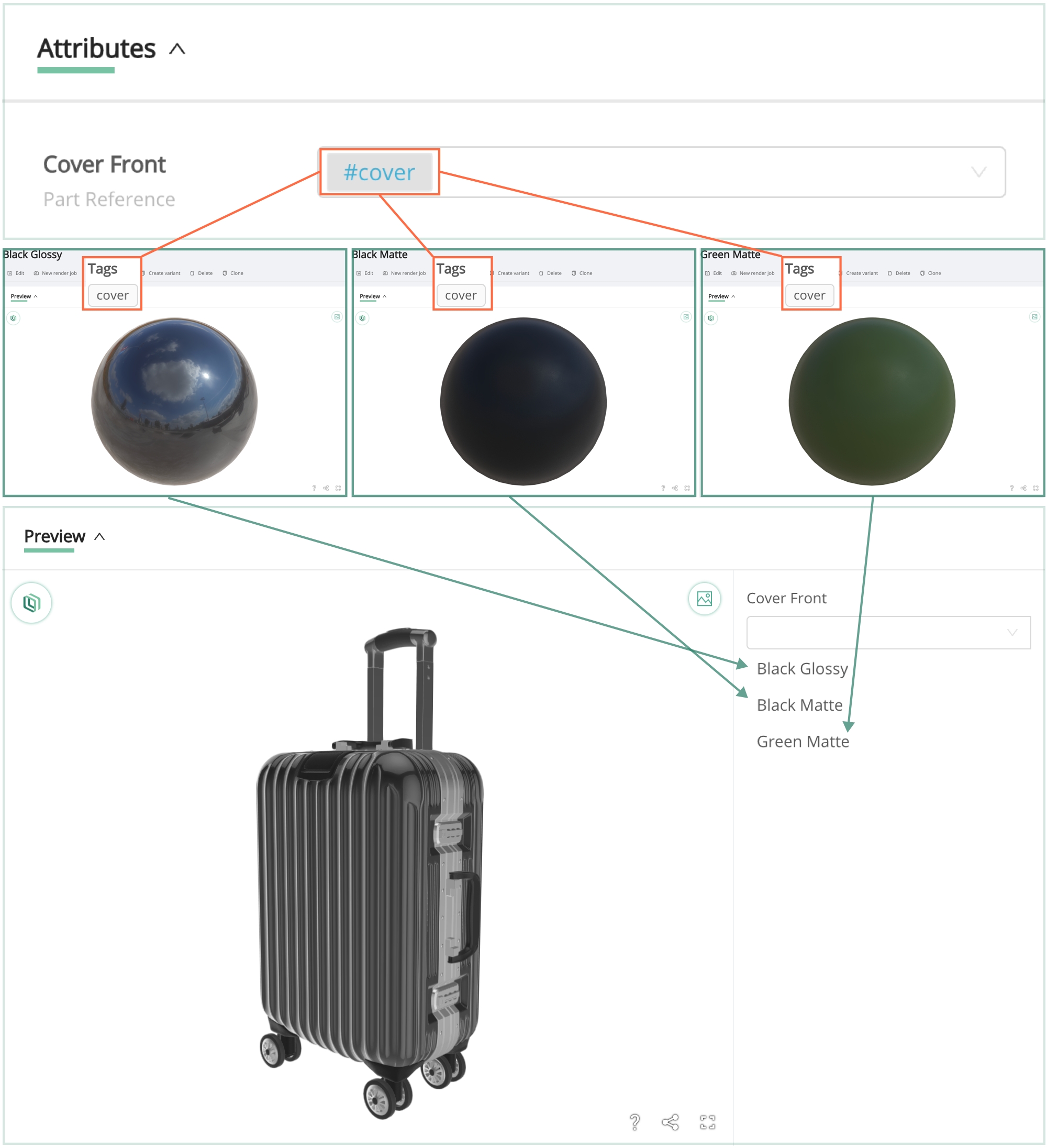
Asset
Attributes of type Asset can hold as values assets of type model, material, texture, vector (SVG), or lut (Color Lookup Table).
Within the Catalog 2.0 they can only be created inside the logic section of an asset.
Boolean
These attributes can only hold True or False as values, which are represented as a checkbox on the preview configurator form.
They can only be created and used on Assets in the Catalog 2.0 UI.
Color
Attributes of type Color can only hold as value colours, represented as either a HEX code, RGB, or HSL values. In the configurator form these will provide the users with the option of choosing a custom color from a color palette.
Color attributes are only available on Assets in the Catalog 2.0 UI.
String
Attributes of type String can only hold text as a value.
There are two ways to use String attributes:
As an enumeration of Text values
As a text input or text variable
When used as an Enumeration, you can give the String attribute multiple text values. This will also limit the string in logic conditions to only be compared against its predefined values. In other words, you cannot check if the attribute has a value outside its predefined set of text values.
When no value is given to the string attribute, the attribute can be used as a text input from the user, or as a store of value from queries (such as metadata queries).
String attributes are only available on Assets in the Catalog 2.0 UI.
Number
A 'Number' Attribute provides the user with a number entry field.
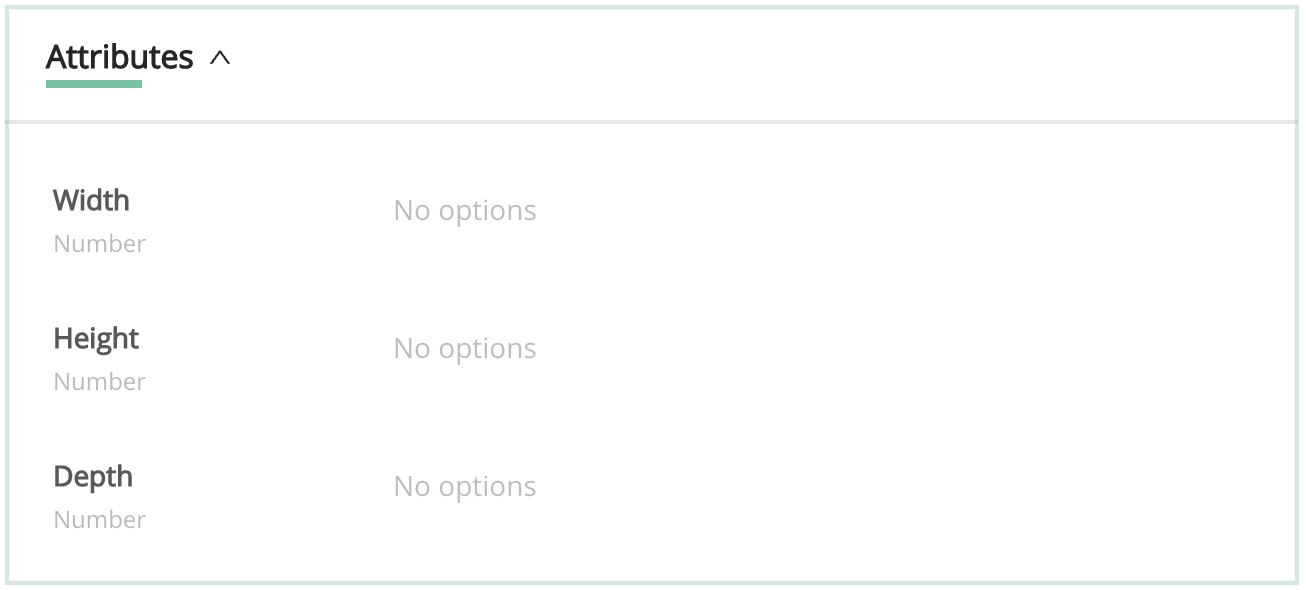
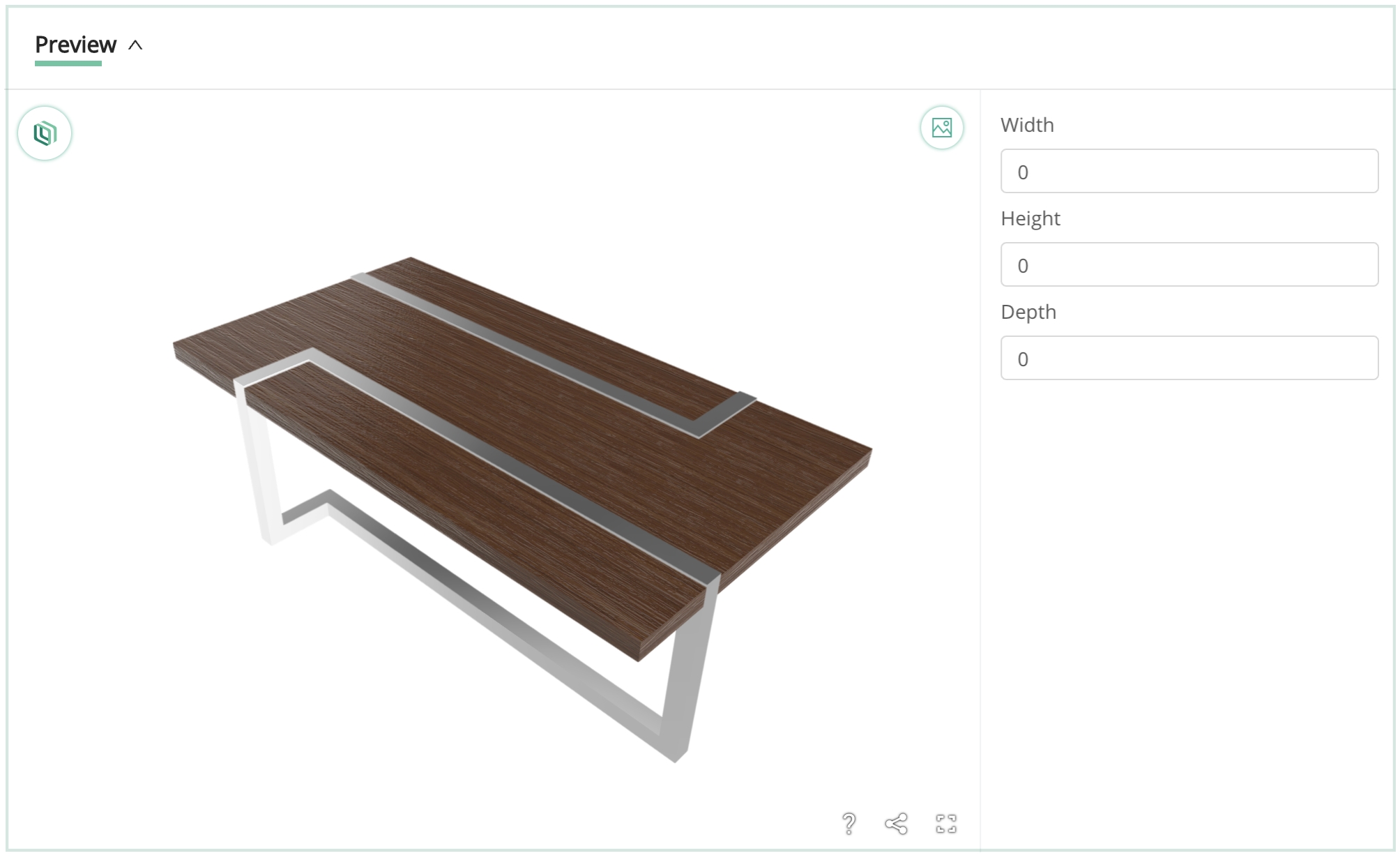
Number attributes are only available on Assets in the Catalog 2.0 UI.
Image Upload
Image uploads allow users to drag an image file into a field on the configuration form for placement upon a predetermined location of a model, via a canvas.
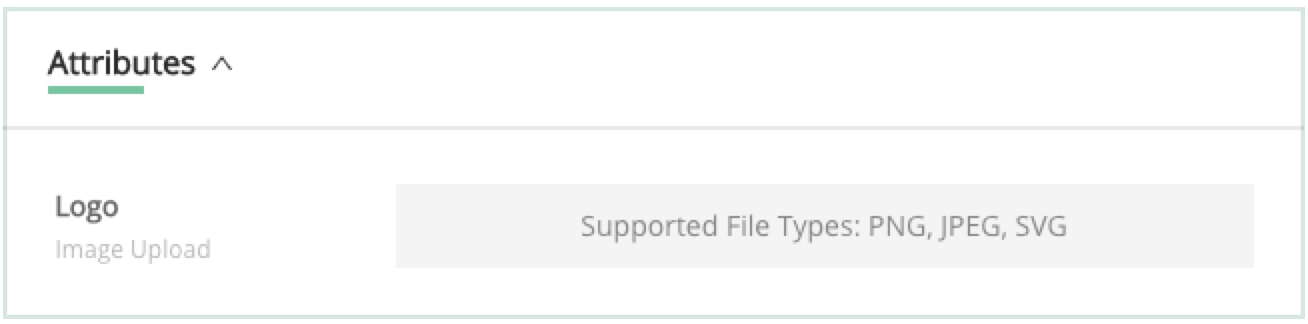
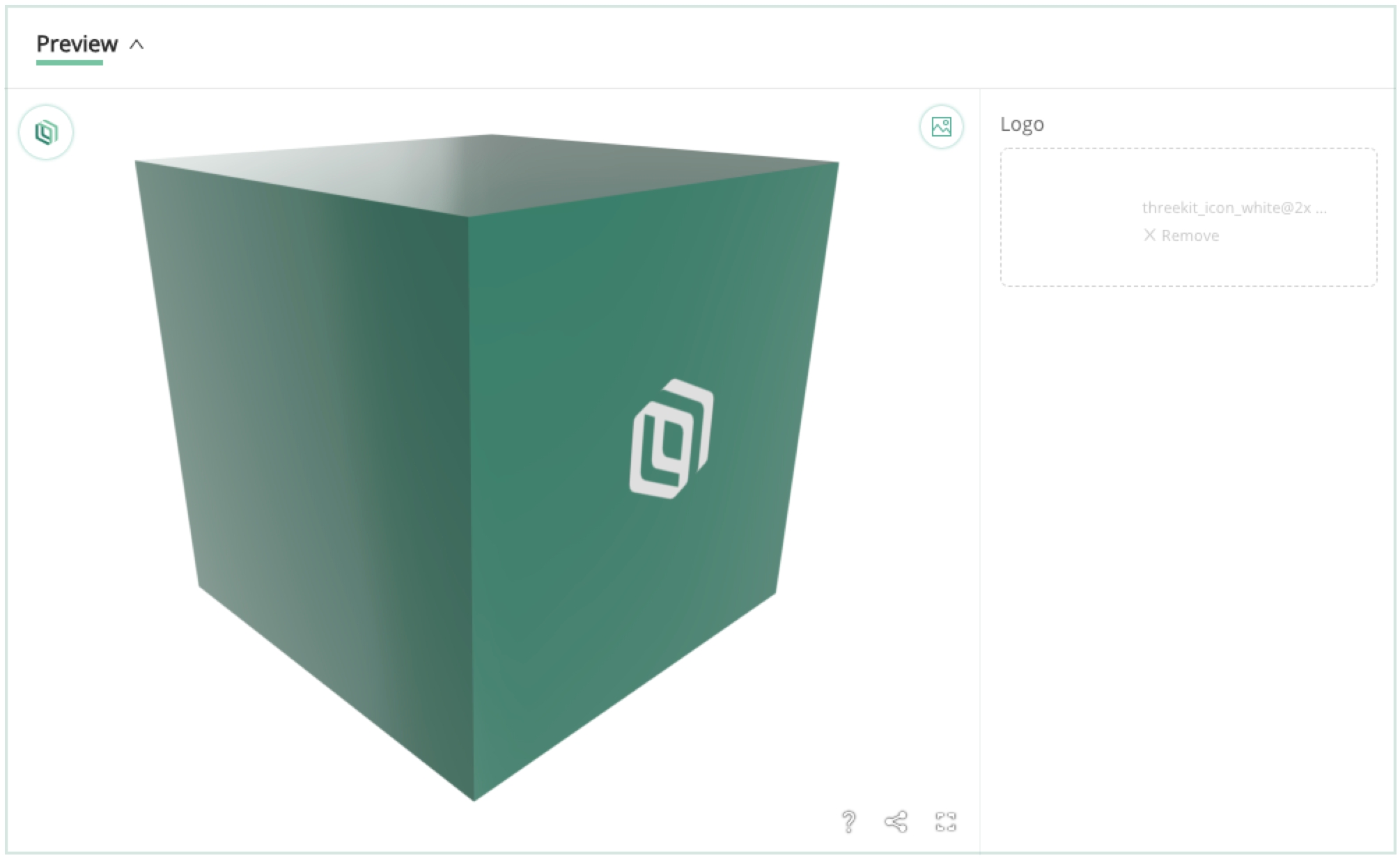
For more information, click here.
Image Upload attributes are only available on Assets in the Catalog 2.0 UI, and they end up resolving to a texture asset during the attribute propagation process.
Re-Ordering Product Attributes
When Editing a Catalog Item or Asset, the order of the Attributes can be re-ordered by way of the handle on the left. Bare in mind, dragging and dropping swaps the locations of the two attributes.
This order only affects the order of appearance on the preview configurator form in the platform. The front-end configurator form can choose to display these attributes in any other order.
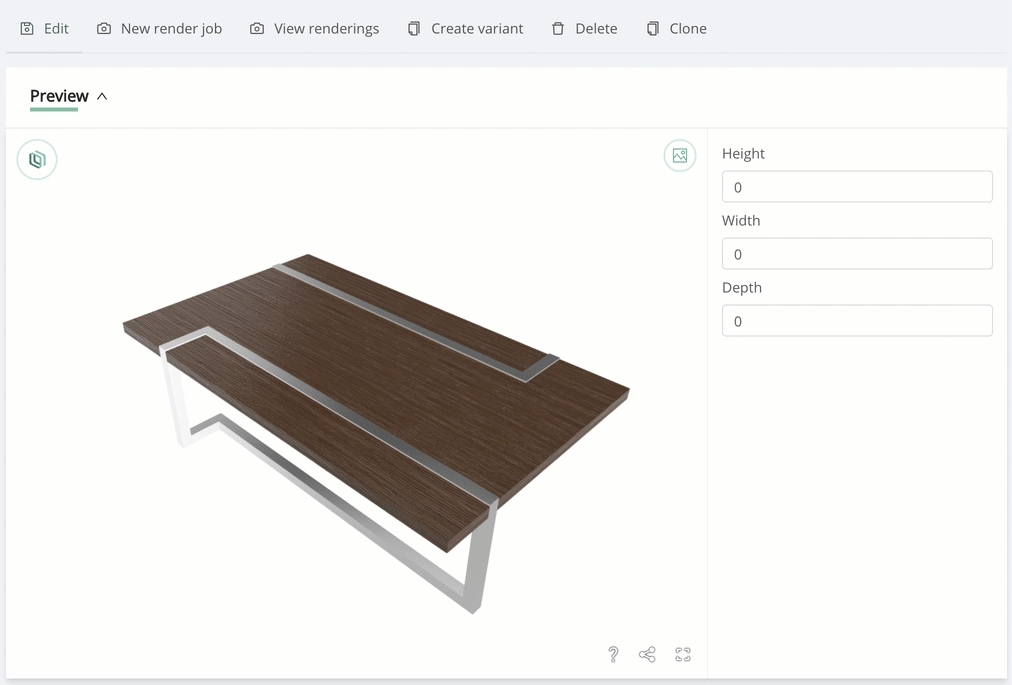
Last updated
Was this helpful?

